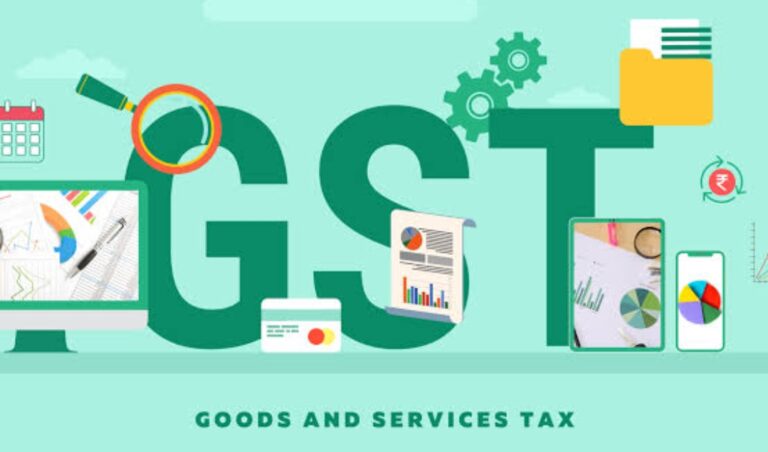Losing both your GST portal username and password can feel like hitting a brick wall—especially when filing deadlines are approaching. Fortunately, the GST system provides multiple recovery options, even if all you have at hand is your PAN. This guide walks you through the complete recovery process—from finding your GSTIN using your PAN, to retrieving your username, resetting your password, and, if necessary, updating your registered mobile number and email through the jurisdictional GST officer. With the right steps, you can regain full access to your GST account without unnecessary delays.
If you’ve lost both your GST user ID and password, you can still regain access by using the recovery options on the GST portal.
Here’s the step-by-step process:
1. Go to GST Portal
Visit: https://www.gst.gov.in
2. Recover User ID
On the login page, click “Forgot Username”.
Select “Provisional ID / GSTIN / UIN” option (if you remember your GSTIN), or choose “TRN” if applicable.
Enter GSTIN and Captcha, then click Generate OTP.
Enter the OTP sent to your registered email / mobile.
The portal will show your username.
3. Reset Password
Once you have your username:
Go to login page and click “Forgot Password”.
Enter your username and captcha, then click Generate OTP.
Enter OTP received on registered email / mobile.
Create a new password and log in.
4. If You Don’t Remember GSTIN or Registered Email/Mobile
If you can’t recall GSTIN or your registered contact details:
Contact your jurisdictional GST office. They can verify your credentials and help update recovery details.
Or call the GST Helpdesk: 1800-103-4786 (toll-free) or email helpdesk@gst.gov.in.
Direct GSTIN lookup method to find GSTIN online before starting the recovery process:
Here’s how you can find your GSTIN online even if you don’t remember it, so you can recover your GST login:
Method 1: GST Portal Search Tool
Go to the GST Portal: https://www.gst.gov.in
On the homepage, click “Search Taxpayer” in the top menu.
Select “Search by PAN”.
Enter your PAN (of the proprietor/partner/company), fill in the captcha, and click Search.
You’ll see a list of all GSTINs linked to that PAN, along with their state and status.
Method 2: Third-Party GST Search Sites
Some sites (like KnowYourGST.com, MastersIndia, etc.) also allow PAN-based GSTIN search, but it’s better to use the official GST portal for accuracy and security.
Method 3: Old GST Registration Certificate / Invoice
If you have any old tax invoice issued under GST or your GST registration certificate, your GSTIN will be printed on it.
Once you find your GSTIN, you can follow the “Forgot Username” process mentioned earlier to get your username and reset your password.
Here’s a clear, hands-on recovery flow you can follow starting from PAN only, all the way to getting back into your GST account. It shows the exact portal steps, what to expect, what to do if OTPs don’t arrive, and a short letter template you can use if you must approach the GST office.
Step-by-step recovery flow (PAN in hand):
Step 1 — Find your GSTIN(s) using PAN
Go to the GST Portal and open Search Taxpayer → Search by PAN.
Enter your PAN + captcha → Click Search. The portal will list all GSTINs linked to that PAN (state & status shown).
If no GSTIN appears: the PAN may not have been used for GST registration (or the registration is under a slightly different name). Check past invoices/registration certificate or ask your previous tax professional.
Step 2 — Retrieve your username
On the GST home page click Login → then Forgot Username (link under the Login button).
On the Forgot Username page choose the GSTIN / Provisional ID option (enter the GSTIN you found), enter captcha and click Generate OTP.
Enter the OTP sent to the registered mobile/email. After verification the portal displays your username (or shows how to proceed).
Step 3 — Reset the password
Back on the login page click Forgot Password.
Enter the username (from Step 2), captcha → Generate OTP. OTP will be sent to the registered mobile/email.
Enter OTP → set a new password. After login, immediately go to Dashboard → Change Password to confirm.
Step 4 — OTP not received / registered mobile/email inaccessible
Try these first:
Check SMS spam folder and email spam folder; try Resend OTP.
If your mobile had DND active the OTP might be blocked — deactivate DND and retry.
If still no OTP or if the registered contact belongs to an old consultant / lost phone:
Raise a ticket through the GST Self-Service Helpdesk portal or call the GST helpdesk: 1800-103-4786 (and/or contact GSTN support). They can investigate delivery issues and open a ticket. selfservice.gstsystem.in
Step 5 — If you still cannot recover because you don’t control the registered mobile / email
(For example: GST was registered with your consultant’s mobile/email, or you lost the phone and cannot access the e-mail.)
Prepare a written request for the jurisdictional GST officer asking them to update your contact details and reset credentials (see sample letter below). Attach proof: PAN, Aadhaar of authorised signatory, copy of GST registration certificate, proof of business / proprietor identity (and a copy of the registration certificate where the current registered mobile/email is visible).
Submit the letter and ID docs at the local GST office (Range/Commissionerate) OR upload via the helpdesk if they allow it. After verification the tax officer can update mobile/email and/or reset the password for the GSTIN. (This is the documented fallback when you cannot receive OTPs yourself.) CBIC GSTTaxGuru
Note: Changing contact details via the Amendment of Registration option is possible only if you can log in. If you cannot log in, the jurisdictional officer route is the practical fix.
Quick checklist — what to have ready
PAN card (physical / scan) — you already have this.
GSTIN (from Step 1).
Aadhaar / ID of authorised signatory (physical / scan).
GST registration certificate copy (if available).
Proof that you are authorised (if a firm/company — board resolution, partner letter).
New mobile number and email you want registered.
If contacting helpdesk: note down time, ticket number and reference.
Short sample letter to the jurisdictional GST Officer (use as-is / adapt)
To
The Superintendent / Deputy Commissioner (GST),
[Range / Address of your jurisdictional GST office]
Subject: Request to update registered mobile & email and reset username/password for GSTIN: [GSTIN]
Respected Sir / Madam,
I am [name], [proprietor / partner / director] of [business name] (PAN: [PAN]). My GST registration (GSTIN [GSTIN]) is currently registered with an old mobile/email to which I no longer have access (or my previous consultant has not shared credentials). Because of this I cannot receive OTPs to retrieve username / reset password and therefore cannot file returns.
I request you to kindly update the registered mobile number to [new mobile] and email to [new email] and reset the username/password for the above GSTIN so that I may regain access. I enclose copies of PAN, Aadhaar, GST registration certificate and proof of identity.
Enclosures: 1) PAN copy 2) Aadhaar of authorised signatory 3) GST registration certificate 4) Authorization proof 5) Any other supporting doc.
Thanking you,
Yours faithfully,
[Signature]
[Name, Designation, Contact]
(You can file this physically at the office or attach it to a helpdesk ticket as instructed by the GST helpdesk.)